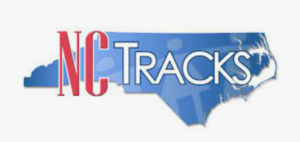
In accordance with the North Carolina Identity Management (NCID) Citizen Identity Project, NCTracks is changing the User Login process and implementing Multi-Factor Authentication (MFA) updates. Please complete the following steps to update NCID profile:
These instructions are for Individual and Business users only, not Local and State Government users.
- Login to the MyNCID portal at https://myncid.nc.gov/ with your NCID Username and Password.
- You will see the Profile Information page upon successful login.
- Click on the MFA tab on your profile page.
- Click on the ADD ENROLLMENT button on the bottom right.
- A pop-up window will appear prompting you to choose an MFA method. Please note that office phone extensions are not supported.
- Follow the onscreen prompts to add your chosen MFA method.
For detailed instructions, including images of each step, refer to the NCID User Guide for MFA.
Important Note: Providers who do not currently use MFA will not be impacted at this time. MFA updates will be implemented through a phased approach. Until that time, your current login method will continue to work. However, you are being asked to update your profile to ensure a seamless transition to the new MFA method. You will receive further communication when your MFA is to be updated.
If you are an Individual or Business User who currently uses MFA, these updates will impact you on Sept. 15, 2024. Once these updates are implemented you are no longer required to access and maintain MFA using https://mfaportal.nc.gov/nctracksmfa/login.aspx. All profiles, including MFA, will be managed through https://myncid.nc.gov/ after implementation.
If you encounter issues during login or authentication, please contact the Department of Information Technology (DIT) helpdesk at 919-754-6000 or 800-722-3946 then select Option 1.
For more information and training videos, visit the NCID Citizen Identity Project | NCDIT training page.
